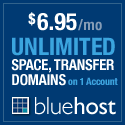Instant Updates On Any Topic From Around The Web
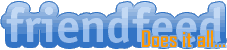
FriendFeed has become more and more integrated into my life lately. Not because they launched real-time, updated their UI, or even because they improved their search capabilities (though this is part of it). It’s because FriendFeed has given me the ability to track any topic I want, on anything, from anywhere and be notified about it instantly via Email, IM or their nifty desktop notifier. By using FriendFeed in the way I am about to describe, I have eliminated the need for other services (or almost eliminated them) by funneling a few different searches and services into FriendFeed directly.
As a quick example, TweepBeep is a great service to keep on top of topics being discussed on Twitter. They send you an email when keywords are mentioned in any tweet throughout Twitter world. You can increase your notifications to every hour if you choose. Their service works very well and I’ve used it for about a year to track mentions of ‘photography’ and other topics of interest to me. However, this is very limited and only pertains to Twitter. I rely on Google Alerts for pretty much everything else.
Well, guess what, you can create an RSS feed for twitter searches, Google blog searches, as well as many others. So why not search for everything under one roof? And better yet, get notified about those topics instantly. Sound good?
Since FriendFeed seems to be moving away from imaginary friends (though I’ve seen hints that imaginary friends might make a come back), I am going to explain how to set this up as a group. The beauty of using a group is that you can decide to make your searches private or public. If you decide to make your group private, it’s pretty much the same as an imaginary friend. (If you are curious, I wrote up a post about using imaginary friends as an RSS Reader awhile back. The same logic can be carried over into groups.)
Alright, here is the juice…let’s setup a FriendFeed Group to track any mentions of ‘photography’ anywhere on the web. Obviously, you can replace the term ‘photography’ with any other topic.
First, you need to create a new group on FriendFeed. You can do this by going to the Groups Page and clicking on the “Create a group” link near the top of the page and fill in the appropriate information. If you are going to make this group public, I suggest giving the room an appropriate name and URL

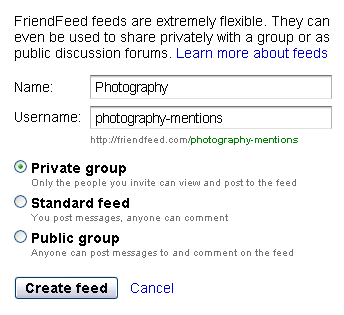
Okay, now we need to feed this group so information. First, let’s feed it all mentions of ‘photography’ from Twitter. Go to Twitter Search and type in just that, photography. After you get your results, on the right side of the page, there is a link to “Feed for this query.” Click on that link and copy that URL.

Now, go back to your newly created FriendFeed group, click on “Edit settings” (at the top, next to the group name) and then “Import a service.” From here, click on “Custom RSS/Atom” and paste the URL you copied from Twitter Search into the ‘Custom RSS/Atom URL’ text box. Here you have a few options. I suggest leaving the “Display entries as messages (no link)” option unchecked and checking the “Include entry description as a comment” option.
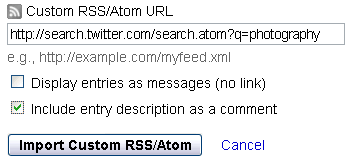
When you are all set, click on the “Import Custom RSS/Atom” button and you should see all of the tweets mentioning your topic flow into the FriendFeeed Group.
From here, following the same steps, you can add any Custom RSS feed into this group. For example, you could add a search term from Google Blog Search or any other service that provides an RSS feed from the search. Unfortunatly, the only search you can not feed into this group is a FriendFeed search. Kind of ironic, but that is just the way it goes.
The final peice of the puzzle is to setup notifications for this group. Back on the main page of the group, near the top, there is a link for “Email/IM.” If you click there, you’ll be given options on what you want notifications for and how you want to receive them.
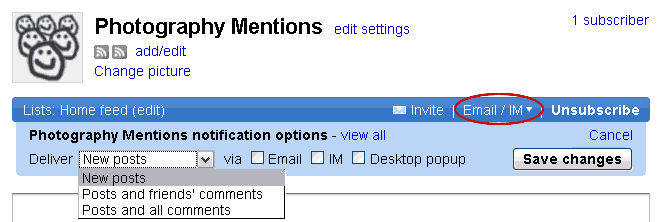
After you select your desired options, click on “Save changes” and you should be good to go. If you are interested, this group is public: Photography Mentions.
I hope you found this post useful. If you have anything to add, please do so in the comments.
Till next time…