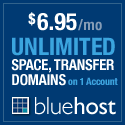FriendFeed as an RSS Reader/Organizer
A thread posted by David Silvernail on FriendFeed encouraged me to chime in and let everyone know that my current favorite RSS reader is FriendFeed.
Why?
If you have ever used AllTop to get your news, you know it is a great one stop shop to see what is happening around the web on any given topic. However, AllTop does not provide a feed for their topics. I would have to constantly remember to visit their page to get the latest news. Let me introduce you to FriendFeed imaginary users.
If you are not a FriendFeed user yet, let me start by saying, if you do not use FreindFeed for anything other then what I’m about to tell you, it’s worth it.
With imaginary users, you can setup any service that FriendFeed supports to flow through your FriendFeed account. For example, if you follow 5 different photography blogs, you could setup an imaginary friend, call him ‘Photography Blogs’ and assign those 5 feeds to that “person.” Now, when you log into FriendFeed (assuming you have no other subscriptions), you will see the latest post from all of those blogs in your feed. You can leave a comment as a note to your self about the entry and/or like it so you can find it easily later. You can also hide those entries you have read or never want to see again. Now, if you did this with multiple topics, you would have a feed filled of only the content that you are interested in reading.
What if you are actively engaged on FriendFeed? There is a good chance your imaginary friends post will fly off the first page rather quickly. No worries. Since you created an imaginary friend, you can easily find their feed under your Friend Settings to filter out all the other noise surrounding those feeds.
Personally, I have an imaginary friend setup for Photography specific blogs, people on Flickr I want to see when they favorite or publish photos (but aren’t already on FriendFeed), and a stock friend feeding me stories from Google Finance on specific stocks I own or wish to follow.
How to set up an imaginary friend
After logging into FriendFeed, click on the tab in the far right corner marked “Friend Settings.” ![]()
On the following page, you should see a link at the top that says “imaginary.” Click on it.
Click on the button to “Create an imaginary friend,” give your friend a name and click “Create.”
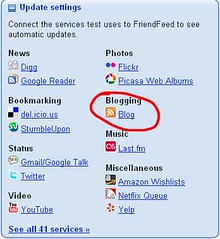 Now you just need to add services to your new friend. If you are adding a blog, you will need the RSS feed URL. Find that URL, comeback to FriendFeed and click on “Blog” under “Blogging” and provide the RSS feed you would like to follow.
Now you just need to add services to your new friend. If you are adding a blog, you will need the RSS feed URL. Find that URL, comeback to FriendFeed and click on “Blog” under “Blogging” and provide the RSS feed you would like to follow.
Repeat this step for any of the other services you might want to add to this friend.
That should do it. You should now have an imaginary friend telling you everything you want to hear on a given topic.
Thanks for reading and please feel free to provide me feedback in the comments or on FriendFeed.
Till next time…