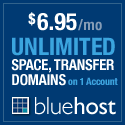Connect Your Blog to Google Buzz
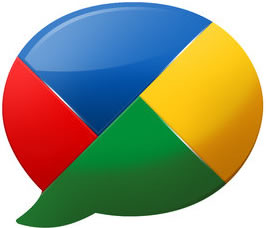
After doing a little investigation last night, I finally figured out how to get this blog automatically posting to Google Buzz. For all those that might be struggling with the process, I thought I’d post a little how-to tip.
The first and most important thing you need to do is have a link somewhere on your blog to your Google profile with a relationship attribute (“rel”) equal to “me”. For example, you can add a link to your Google Profile page like:
<a href="http://www.google.com/profiles/your.username" rel="me">My Google Profile</a>
or, like so within the head:
<link rel="me" type="text/html" href="http://www.google.com/profiles/your.username"/>
Once you have this relationship between your Google Profile and your blog, you are ready to add your blog to your Google Profile. If you don’t already have your blog associated with your Google Profile, now is a good time to do that:
- Go to your Google profile page: http://www.google.com/profiles/USERNAME replacing USERNAME with your Google ID. Mine is: http://www.google.com/profiles/justin.korn If you are not logged into Google, log in with the “Sign In” link in the upper right corner
- Once logged in and viewing your profile, click on the link in the upper right corner titled “Edit Profile”
- Scroll down to the section titled “Links”
- If your blog is not listed already in the “Add Links” section, right below it you can add it manually with the URL and name. Click the “Add” button and your blog should now be listed on the right side under “My Links”
- Once added, make sure the “This is a profile page about me.” check box is checked. You can double check by clicking on the “Edit” link next to your new link.
- Don’t forget to scroll to the bottom of the page and click the “Save Changes” button. If you don’t, these changes will not be saved.
Alright, with your Google Profile now all linked up to your blog, all you need to do is get Google Buzz to recognize it. You have two choices, wait for Google to re-crawl your site, or force Google to re-crawl your site. Did you even consider option one? I didn’t think so. So, to force it:
- Check out the Social Graph API
- Once logged in, you should see all of the links you’ve designated as “profile pages” in your Google Profile
- Find the link to your blog and click the associated “Recrawl” button
Finally, it’s time to hook up your blog to Google Buzz:
- Bring up Google Buzz (within Gmail)
- On the main page, at the top, next to your name, you should see “X connected sites” where X is the number of sites you have connected to Buzz. Click on that link.
- You should now see your blog as an available site to connect. Go ahead, click the “Add” button and then the “Save” button at the bottom.
That should do it! Good luck!
Till next time…
[UPDATE] Just discovered the Google “How-To” page that explains this MUCH better than me.