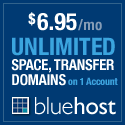The Life of a Photo – From ‘Snap’ to Upload
 I’ve sat on this post for a few months now, and I think it’s ready to come out and play…
I’ve sat on this post for a few months now, and I think it’s ready to come out and play…
After Dandy Day made it over to FriendFeed, a conversation stirred around how I processed that particular image. After looking at the dramatic processing this particular photo went through (not all my photos go through such a dramatic process), I thought it would be the perfect image to make a point with.
I’ve been thinking about doing a post about the power of processing for a long time. It’s been said that a photographer is only as good as their eye for composition. If they can see a unique vision and compose the picture, everything else falls into place.
I agree, the eye is the FIRST key ingredient to the formula. But, in these digital days, the ability to process what you snap becomes just as important. Now, don’t get me wrong, I strive to capture the best image possible right out of the camera. However, like this demonstration will show, that does not always happen. And when it doesn’t, I put a lot of effort and time into making my final photos look perfect (at least to my liking). I don’t waste my time with images that can’t be saved, but you would be surprised to see what images can be saved…and that is the point of this post.
If you do plan on experimenting with post processing, I strongly encourage you to utilize the ability of your camera to shoot in RAW format. Not all cameras have this ability, but if yours does, use it.
Alrighty, are you ready for the demo? The below image is NOT the identical exposure as Dandy Day. I used the same processing steps with both pictures, so I’ve used it for the demonstration. Below is the original image leading all the way to the final image…
What a difference, huh?!?! As you can see, this picture, out of the camera, was nothing special and barely worth keeping. After spending sometime in Lightroom, it has been upgraded to a decent photograph definitely work keeping.
I hope you’ve enjoyed this short demo. If you have any questions or specific steps you’d like to see further information on, feel free to let me know in the comments.
Till next time…